Cookie Policy
WHAT ARE COOKIES?
A cookie is a simple text file that is stored on your computer or mobile device by a website's server and only that server will be able to retrieve or read the contents of that cookie. Each cookie is unique to your web browser. It will contain some anonymous information such as a unique identifier and the site name and some digits and numbers. It allows a website to remember things like your preferences or what's in your shopping basket.
What cookies are used on this website?
Cookie Purpose
PHPSESSID This is a session cookie used to preserve data across subsequent accesses. It is a temporary cookie that remains in the cookie file of your browser until you close the browser. It is mainly used to maintain your identity.
How to enable and disable cookies using your browser?
Google Chrome- Click on the 'wrench' icon on the browser (usually found top-right corner) to open the tools menu
- From the tools menu select 'Options'
- Click the 'Under the Hood' tab from the menu on the left?
- In the 'Privacy' section, select the 'Content settings' button
- To enable cookies: select 'Allow local data to be set' option
- To disable cookies: select 'Block all cookies' option
- Note there are various levels of cookie enablement and disablement in Chrome. For more information on other cookie settings offered in Chrome, refer to the following page from Google: https://support.google.com/chrome/answer/95647?hl=en
Microsoft Internet Explorer 6.0, 7.0, 8.0
- Click on 'Tools' at the top of your browser window and select 'Internet Options'
- In the options window navigate to the 'Privacy' tab
- To enable cookies: Set the slider to 'Medium' or below
- To disable cookies: Move the slider to the top to block all cookies
- Note there are various levels of cookie enablement and disablement in Explorer. For more information on other cookie settings offered in Internet Explorer, refer to the following page from Microsoft: https://support.microsoft.com/en-us/kb/283185
Mozilla Firefox
- Click on 'Tools' at the browser menu and select 'Options'
- Select the Privacy panel
- To enable cookies: Check 'Accept cookies for sites'
- To disable cookies: Uncheck at 'Accept cookies for sites'
- Note there are various levels of cookie enablement and disablement in Firefox. For more information, refer to the following page from Mozilla: https://support.mozilla.org/en-US/kb/enable-and-disable-cookies-website-preferences
Opera
- Click on 'Setting' at the browser menu and select 'Settings'
- Select 'Quick Preferences'
- To enable cookies: check "Enable Cookies"
- To disable cookies: uncheck "Enable Cookies"
- Note there are various levels of cookie enablement and disablement in Opera. For more information on other cookie settings offered in Opera, refer to the following page from Opera Software: http://www.opera.com/help/tutorials/security/privacy/
Safari on OSX
- Click on 'Safari' at the menu bar and select the 'Preferences' option
- Click on 'Security'
- To enable cookies: In the 'Accept cookies' section select 'Only from site you navigate to'
- To disable cookies: In the 'Accept cookies' section select 'Never'
- Note there are various levels of cookie enablement and disablement in Safari. For more information on other cookie settings offered in Safari, refer to the following page from Apple: https://support.apple.com/kb/ph19214?locale=en_US
All other browsers
- Please look for a "help" function in the browser or contact the browser provider. You can also find more information on following page : http://www.allaboutcookies.org/manage-cookies/